How To Look After Your iPhone To Make It Last Longer
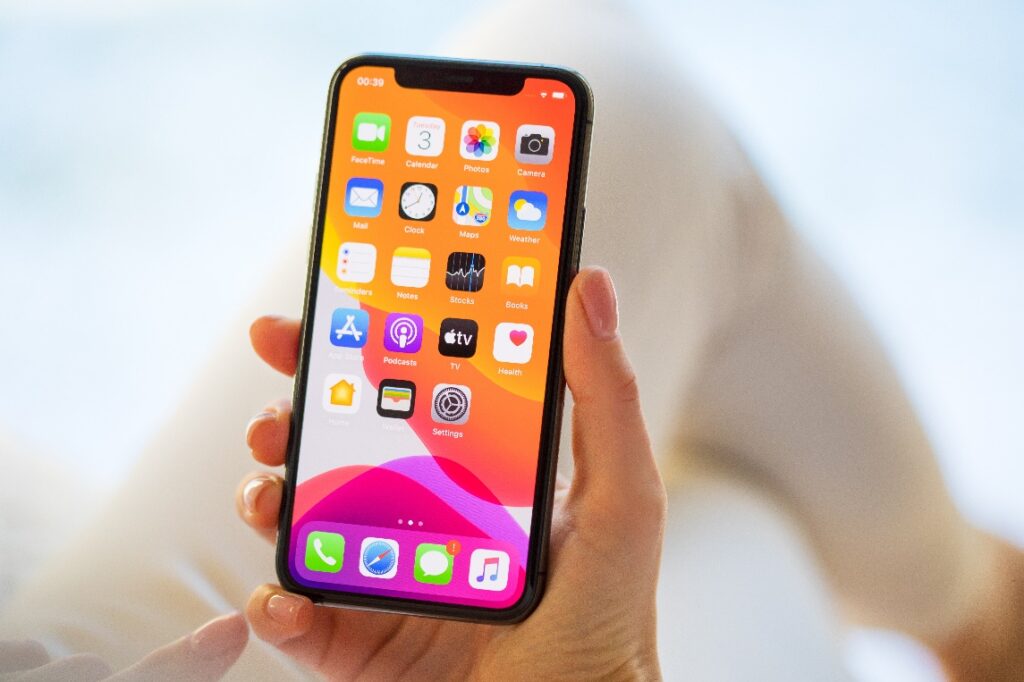
A great smartphone should last you for several years, but the longer you own your device, the more likely it is that it will run into some problems. To help extend the lifespan of your smartphone, experts at mobile phone retailer Fonehouse have shared their top tips about how to look after your iPhone, making it last longer before it’s replaced.
Charging
It is normal for your smartphone’s battery to decline over time because as lithium-ion batteries chemically age, they hold less charge. However, you don’t want to speed this process up. To maximise your iPhone’s battery life, you want to keep your battery charged to somewhere between 30% and 80%. Charging above 80% can cause the battery to age faster, similarly, letting your battery get below 20% involves drawing out more current, causing the battery life to decrease.
Apple’s Optimized Battery Charging feature (Settings >Battery > Battery Health > Switch on Optimized Battery Charging) available on iOS 13 and later is designed to decrease battery ageing by reducing the time your iPhone spends fully charged. When enabled, fully charging over 80% is delayed or not carried out in certain situations.
A full recharge is not fatal but fully recharging every time will eventually shorten its lifespan. You should also ideally turn off your device whilst charging, or more realistically just don’t use it whilst its being charged.
Manage Battery Usage
With iOS, you can easily manage your device’s battery life, by viewing the usage used by each app (Settings > Battery). Apart from trying to cut down on battery-draining apps, other ways to reduce battery usage and optimise battery life include:
An iPhone’s backlight is a huge drain on the battery so turn your phone’s brightness down or switch to Dark Mode.
To stop the battery from being used by an app while it was in the background, you can turn off the feature that allows apps to refresh in the background (Settings > General > Background App Refresh > Off).
Turn off location services on apps that don’t need it (Settings > Privacy > Location Services > Change the chosen apps permission setting to Never).
If an app frequently wakes your display with notifications, you can turn off push notifications for the app (Settings > Notifications. Tap the app and set Allow Notifications to Off.).
Always keep Wi-Fi on as it uses less power than a cellular network or if you have poor mobile coverage which can affect your battery life, turn on Airplane Mode.
Switch your device to Low Power Mode.
Temperature
It’s important to make sure your iPhone isn’t exposed to high temperatures as this can permanently damage its battery capacity. When using your device in a very cold environment, you may also notice a temporary decrease in battery life. iPhone’s work best at 0°C to 35° C with 16° C to 22°C being their ideal comfort zone.
Replace A Broken Battery Instead of the Phone
You may find yourself with a battery that over time refuses to hold its charge. Instead of replacing the entire phone, try replacing the battery instead as a cost-effective way to add more time to your iPhone’s life.
Update the Device’s OS
It is important to update your iPhone’s operating system to fix bugs, resolve security issues and add new changes and features to improve the overall performance of your device so it works smoothly and quickly.
On an iPhone, you have the option to automatically download and install IOS software updates to your device.
Streamline and Update Your Apps
Routinely uninstall any apps you don’t need to save storage and prevent apps from running in the background. For the apps you do use, make sure they’re always up to date. Apple gives the option to automatically update apps.
You should only force quit an app if it’s unresponsive as your iPhone’s operating system pauses the apps that aren’t needed which uses less power than re-opening the app repeatedly.
Free Storage
if your iPhone has started slowing down, you should look at the amount of storage you have available. To help free storage, delete any unwanted photos, videos, music, files or documents or back them up to cloud storage. Old text messages and voicemails also take up a lot of storage on your device so go through and delete them where necessary.
Delete Phone Cache
Over time your phone will collect a large amount of cached data that you don’t need, putting a strain on your phone’s memory. Clearing out your phone’s cache occasionally will help to free up some storage space and will likely improve your device’s overall performance.
How to clear app cache on an iPhone varies from developer to developer. Go to Settings > General > iPhone Storage where you’ll see your apps listed in order of size. Click on an individual app to see if there are options available to clear cache data, if not try uninstalling and reinstalling the app.
iPhone Accessories
Ensure you have a screen protector and a sturdy case on your iPhone to prevent against any drops, scratches and impact damage. Where possible, use the charger that came with your iPhone, or one that has been certified as Made for iPhone.
Clean Your Charging Port
One of the most common causes of charging problems is dust and dirt in the charging port. Shine a light into the port and if you cannot see the metal charging contacts or lint and dust is clearly visible, you need to clean the port. To do so, use a toothpick to gently scrape the inside of the port.




